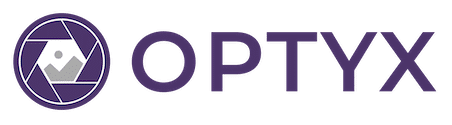FAQs

Everyone has questions when starting something new! These FAQs should have you covered, and for everything else hit us up on social or [email protected].
What are the system requirements?
Mac
New 2020 Macs with the Apple M1 chip are also compatible when run with Rosetta 2
| Requirement | |
|---|---|
| Processor | Intel® processor with 64-bit support, SSE4.2 and AVX instruction sets; 2 GHz or faster processor |
| Operating system | macOS Sierra or later (10.12+) |
| RAM | 4 GB of RAM (8 GB recommended) |
| Hard drive | 2 GB of available hard-disk space for program installation |
| Monitor resolution | 1024 x 768 minimum |
| Internet | Internet connection required for Optyx Pro software activation |
Windows
| Requirement | |
|---|---|
| Processor | Intel® or AMD processor with 64-bit support, SSE4.2 and AVX instruction sets; 2 GHz or faster processor |
| Operating system | Microsoft Windows 10* with 64-bit support (Version 1803 or later) |
| RAM | 4 GB of RAM (8 GB recommended) |
| Hard drive | 2 GB of available hard-disk space for program installation |
| Monitor resolution | 1024 x 768 minimum |
| Internet | Internet connection required for Optyx Pro software activation |
I’m getting a warning on Windows that Optyx is potentially dangerous on download. What’s up with that?
Rest assured Optyx is safe to use, but because we’re so cutting-edge, our application signature hasn’t received enough volume to be whitelisted by Microsoft yet. Thanks to users like you our increasing popularity should make this warning disappear in time.
Does Optyx work with Lightroom?
Yes! Any rating or color label assigned by Optyx will appear when imported in Lightroom. Checkout our Working with Lightroom guide for more details.
Does Optyx support RAW format XYZ?
Yes! (Probably). Optyx works with a wide array of RAW formats from tons of camera models and coverage can be even further expanded by installing Adobe’s free DNG converter. Checkout our Working in RAW guide for more details.
Does Optyx automatically edit my photos too?
Not yet 😉
For now, Optyx is a tool strictly for photo culling designed to be used in conjunction with another editor like Lightroom. Fstoppers explains it nicely…
The process of culling is used in every type of photography and is used by professionals and amateurs alike. Culling is simply the process of selecting the best images from a shoot to be edited and delivered to a client.
Our recommended workflow is to cull all your photos in Optyx before importing to another editor like Lightroom or Luminar. Checkout our Learning Optyx guide for more details.