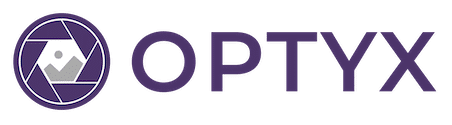Getting Started
Welcome to Optyx, we’re glad you’re here! With our tool, you’ll be culling your photos at lightning speed in no time with advanced AI that eliminates tedious and repetitive work. Let’s get started… Step 1. Create a Shoot Optyx organizes photos into “shoots”, lightweight collections of related photographs with a similar timeframe or purpose. You’re…
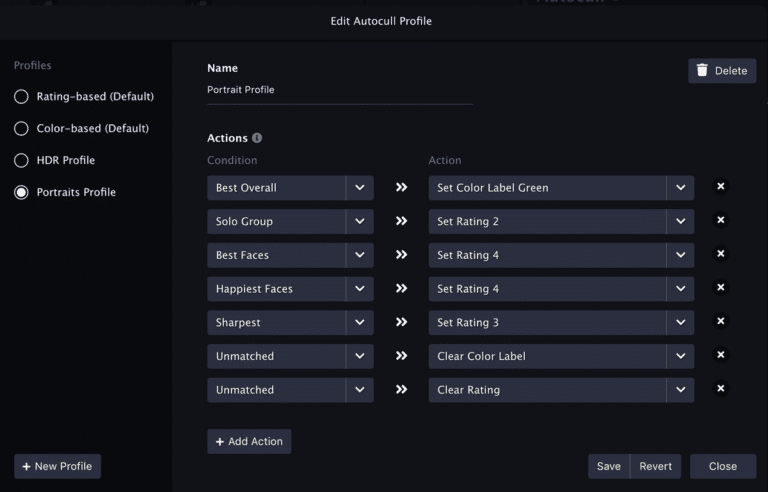
Learning Optyx
The culling workflow in Optyx is centered around the concept of groups. Similar photos are grouped together based on content, capture time, and exposure bracketing. The best photo of each group is tagged with a rating or color according to the sharpness, exposure, facial expression, eyes open, and basic composition rules relative to others in…

Working in RAW
NOTE: This guide is intended for photographers who primarily shoot in RAW formats. If you aren’t familiar with RAW formats or mostly shoot in JPEG, feel free to skip this. Overview When working with RAW files, Optyx handles its own parsing and primarily works on the JPEG preview for optimal speed. The following RAW formats…

Working with Lightroom
Optyx is designed to work directly alongside your editing software by staying in permanent sync with your photo’s metadata on disk. When you set a rating or color label in Optyx the file’s metadata is updated immediately and when you set a rating or color label in another program the metadata is visible in Optyx…
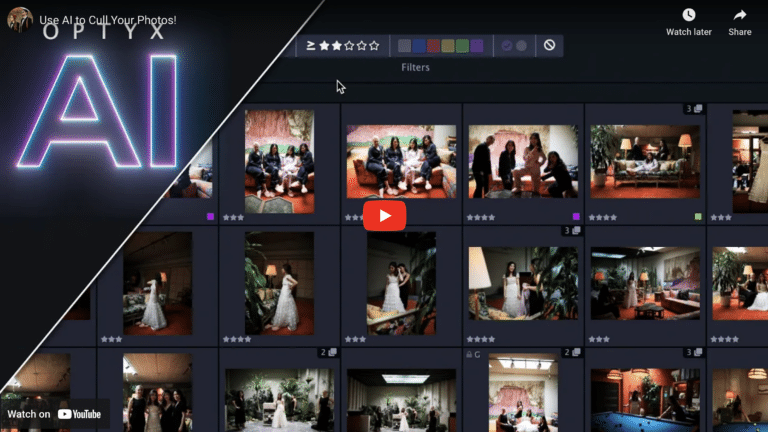
Video Tutorial
e’re very excited to announce a brand new video tutorial from the incredible photography YouTube duo Mango Street Lab! This in-depth tutorial from covers how to get started using Optyx and setting up a supercharged workflow with Lightroom. Don’t miss it 😎 Let us know what you think and happy culling!
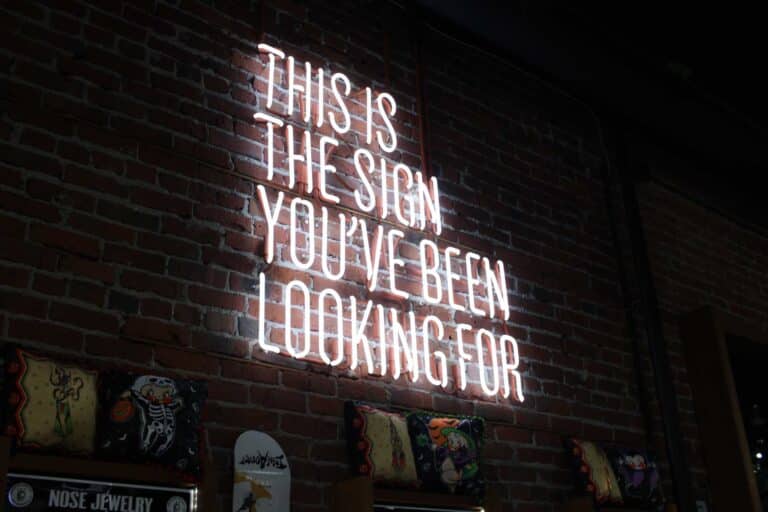
FAQs
Everyone has questions when starting something new! These FAQs should have you covered, and for everything else hit us up on social or [email protected]. What are the system requirements? Mac New 2020 Macs with the Apple M1 chip are also compatible when run with Rosetta 2 Requirement Processor Intel® processor with 64-bit support, SSE4.2 and AVX instruction sets;…
Enterprise Automation
Optyx App can be fully automated to process images across multiple shoots without human intervention as part of Optyx Enterprise. Optyx Enterprise exposes an HTTP interface to Optyx that allows you to create shoots, import photos for analysis, and run autogroup and autocull to automatically rate those images. For more details about Optyx Enterprise, get…